Support
Table of Contents
- Updates
- No mods?
- Game Issues After Modding
- Common Questions
- Miscellaneous Troubleshooting
- Still Having Issues
0. Updates
After an update, the BSMG discord #modding-announcements channel should have the most up to date information on the status of mods. The following are more detailed instructions of the most common procedure.
Update broke my mods
Run the game once on the new update. Then, reinstall your mods using an installer linked in the beginner's guide, such as BSManager.
1. No mods?
Misc Questions
1.1 No mods appear on a fresh copy of the game
First, make sure that the following are correct:
- You ran the game once before installing mods. BSIPA removes all mods on the first run of a fresh update to prevent broken old mods from loading on a new version. If you installed mods before running your game after an update, install mods again.
- Steam/Oculus is launching Beat Saber from the same installation that mods are in. e.g. mods are on the D drive but steam is launching from the C drive. Set the correct install location in your choice of installer.
- If you installed mods manually, make sure you included all the files from the download and put them in the correct folders, as well as their dependencies.
1.2 I had mods installed on an older version, but nothing loads after an update
If the details in section 1.1 above are correct, try the solutions below, in descending order.
Solution 1 (Steam Only)
- Verify your game files
- Update your mods in your mod installer by pressing
Install or Update
Solution 2
- Go into your Beat Saber folder
- Run
IPA.exe
NOTE
Be sure to close your game before running this executable! If you see red text in the command prompt that appears when running the executable, then screenshot it and ask the BSMG Discord for help.
Solution 3
NOTE
You only need to try this once!
- Click
Install or Updateagain in your mod installer
Solution 4
- If all else fails, perform a Clean Installation
1.2 Mod Assistant doesn't seem to be installing any mods
The installers download mods to Beat Saber/IPA/Pending, BSIPA moves these files to root folder when you launch the game. If your game Plugins folder still is empty afterwards, run IPA.exe again and make sure that nothing is preventing it from running, e.g. Anti-viruses, Admin permissions, etc.
2. Game Issues Post-Modding
Game Won't Start
2.1 Black Screen
If the game is just an infinite black screen when launching the game, this may be the cause of various things. Here is a list of various common things that can cause this:
- Too New/Outdated Mods
- If you're using a mod installer, try removing all of your mods, and reinstalling them again.
- Needing to Verify Game Files
- Refer to this: Verifying Files
- Unity Crash
- If a popup appears on startup on your computer, then refer to Unity Crash
If none of the methods work here, seek out help in the BSMG Discord.
2.2 GetThreadContext Failed Error
If a window pops up saying GetThreadContext Failed and/or you hear a Windows error sound, you may have software on your PC that breaks Beat Saber mods. Many third-party anti-cheat software like ESEA and FaceIt disrupt BSIPA from applying mods to Beat Saber, even when not running. Some Anti-Virus software also exhibit similar behavior.
To solve this problem:
Uninstall the anti-cheat software.
Reboot your PC.
Check if any remnants of the software still exist in your
AppDatafolders.Run the game. If problems persist then try the following:
Steam: Verify Game Files Oculus: Perform a Clean Installation
NOTE
The problem can continue to persist due to lacking permissions or exceptions, or programs marked suspicious can make this problem persist.
This should fix the problem.
2.3 Frozen on Startup
If the game is frozen at the Health and Safety screen, or you see an avatar T-posing with no control of the game, verify your files if you have the game on Steam, or reinstall the game from the Oculus Software if you are on the Oculus PC version of the game. Refer to Clean Installation
This seems to happen when updating Beat Saber and having mods installed previously, but not to users with clean installs of the game.
2.4 Unity Crash
If the game auto-closes/black screens on startup with the popup below, then try these steps one at a time:
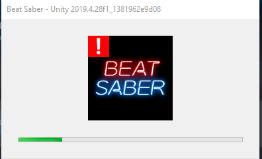
Fix for Game Versions between 1.29.4 and 1.37.1
- Having some specific sabers in your
CustomSabersfolder can crash your game (mostly iSF Sabers), check with the BSMG Discord for a list of known sabers that can cause this.- To determine the culprit, try removing all sabers from your
CustomSabersfolder and adding them back in one by one.
- To determine the culprit, try removing all sabers from your
Fixes for Any Version
- Try verifying the game's file integrity by following the steps here: Verifying Files
- Try restarting your PC.
NOTE
Shutting down and powering back on is not the same as using the restart button!
- Make sure that your graphics drivers are up-to-date.
If none of the steps worked here, seek out help in the BSMG Discord.
Fixes for Game Versions 1.29.1 and Below
DISCLAIMER
Versions 1.29.1 and below have been made legacy versions in terms of modding support and support for these versions won't be provided if you continue to have further issues. We suggest updating your game to a more recent/recommended version.
- Press WIN+R on your keyboard, and paste in the following command:
reg delete "HKCU\Software\Hyperbolic Magnetism"and press enter.- This will bring up a confirmation prompt. Before selecting Yes, be sure that it says it is deleting
HKEY_CURRENT_USER\Software\Hyperbolic Magnetism!
- This will bring up a confirmation prompt. Before selecting Yes, be sure that it says it is deleting
- If you have multiple monitors, you can try these fixes:
- Set the game to play on your main monitor by changing your primary display in Windows to your 1st monitor.
- Change your UI scaling of your 2nd monitor to the same as your main monitor.
- Disconnect your other monitors altogether.
Framerate Issues
2.5 The game stutters unbearably after installing mods
If the game lags so badly that you can barely click the Continue button on the Health & Safety screen, then verify files if you have the game on Steam, or reinstall the game on Oculus Home. Do the same if it won't start up at all and shows no error messages when trying to launch the game.
If that didn't solve the issue, then check section 2.6 Improving framerate
2.6 Improving Framerate
If 2.5 didn't improve your fps, then your PC might simply be struggling to keep up with the stress caused by mods. Here are some things you can do to improve framerate, in no particular order:
- Check to see if NVIDIA GEFORCE EXPERIENCE set the rendering scale for Beat Saber past the default of 1.0. It may have set it to a higher number to 1.4 or 1.8 which significantly increases the GPU load.
- Use a less complex custom avatar.
- The custom saber Plasma Katanas have tons of custom events and are known to introduce lag if you miss.
- Turn down Render Scale, Anti-Aliasing, mirror, fog, etc in the base game settings.
- Disable Anti-Aliasing completely by going to the game's graphics settings and setting
Anti-Aliasingto 0x. - For Oculus Rift (CV1) players: consider using 2 sensors instead of 3+.
- Reduce your total mod count.
- Low framerate can also be caused by something going wrong within your application data folder, refer to Deleting the Beat Saber AppData Folder
- Disable Counters+ counters like score counter and swing speed as they can be expensive.
- HTTPStatus and DataPuller can cause lag spikes. Test without this mod to see if the lag spikes go away.
- Perform a Clean Installation of the game files.
VR is very CPU intensive, especially if you add mods. If you're struggling to run the game with the mods you want, consider upgrading your hardware. Note that Beat Saber doesn't utilize the GPU very much as visually it's a fairly simple game.
To check if your PC meets the recommended specs, go to the Steam Page and scroll down until you see the System Requirements section, which tells you the recommended specs.
3. Common Questions
Misc
3.1 Blank Menu, No Buttons or Gray Environment
If your main window in game is blank or your menu looks gray and no buttons work, your mod installer likely didn't patch the game files properly. To fix this, try uninstalling and reinstalling BSIPA, and verifying the game files.
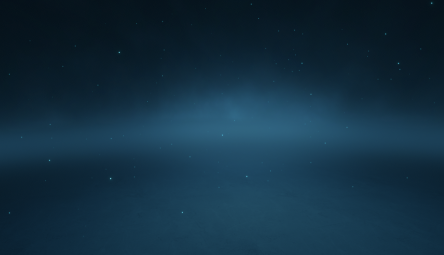

3.2 How do I use x mod?
If you're using a mod installer, click the mod and hit the "Mod Info/More info" button. BeatMods has a "More Info" button on each mod as well.
3.3 Rumble Issues
If the following is true regarding your haptics:
- Haptics are miniscule
- There is no vibration when hitting multiple blocks
- There is a slight delay when touching sabers together
- You are using Oculus touch controllers
Then there is a good chance that Beat Saber is overloading your motherboard's USB controller. Oculus devours your USB controller bandwidth and most motherboards come with a very cheap controller. Beat Saber pushes it harder than any other game, which is why other games and menus might be fine. There is no clear-cut solution, so try the following:
- Shuffle the sensor and HMD USB cables around in different ports
- Unplug unnecessary USB devices
- Buy a PCI-E USB hub
- Use
-vrmode oculusif you're using SteamVR to bypass it and use the Oculus SDK instead
NOTE
-vrmode oculus only works on 1.29.1 and below, which is no longer supported. If you are on any higher version, do this instead:
- Go to your Oculus Software
- Go to Settings > General
- Click the
Set Meta Quest Link as active OpenXR Runtimebutton
Custom Avatars
3.4 Custom Avatars (Not) Showing Ingame
Click the Home button on your keyboard with the game in focus to toggle visibility in the headset.
3.5 My Avatars Are Broken
Make sure your custom avatars mod is installed properly and updated, also make sure your dependencies are too. You might have a corrupted/broken avatar, having one avatar break can break all of your avatars likewise with songs and sabers.
Custom Songs
3.6 My Songs Are Missing
Make sure your songs are in your CustomLevels folder, located at Beat Saber/Beat Saber_Data/. This is where the game natively reads custom songs from.
DISCLAIMER
Do not place songs in the old Beat Saber/CustomSongs folder. This location is deprecated as the format for custom songs has changed. If you have maps in the old format (.json and .ogg files instead of .dat and .egg), leave them in the old Beat Saber/CustomSongs folder. You will need to download them again from BeatSaver.
Alternatively you can manually convert them using Song Converter however, you will not get any help with this method and need to compile the program yourself.
3.7 Grayed Out Play Button
Click the shiny blue question mark (?) button in the top right corner. This should tell you what mods are required to play the song, which you are missing and should install. If it is still not working, try re-installing the required mod.
3.8 Map details are infinitely loading
If this only happens on particular maps, you may be missing required mods or those song files are broken. If it happens to all of your maps, delete your Plugins folder and reinstall fresh ones.
Camera2
3.9 My desktop view only takes up a small section of the screen
Your Camera2 display isn't filling up your canvas. Either drag the corner to fit the screen, or right click the window and click "Fit to Canvas".
BeatSaver Downloader
3.10 BeatSaver Downloader More Songs Button
The More Songs button is located in the main menu to the left under the Mods text. If the button for More Songs is greyed out then make sure all your songs loaded first, as seen in by the rainbow progress bar on the main menu. If your Mods menu isn't there then make sure your mods and dependencies are working and installed properly, refer to the No Mods? section.
3.11 Nothing Showing Up In The More Songs Menu
The probable causes for BeatSaver Downloader not working are:
- Make sure all of your songs have loaded in before, or else the More Songs button will be greyed out.
- Your anti-virus or firewall blocking access to BeatSaver.
- You have hit Beatsaver's rate limit and will have to wait before trying again.
Multiplayer Error Codes
Here is a list of known error codes, what they mean, and what you can do to fix them.
| Code | Description |
|---|---|
| CFR-1 | Unknown Error Occurred. Try restarting the game. |
| CFR-2 | The multiplayer connection was canceled. |
| CFR-3 | Server is not reachable. There may be an issue with your internet connection or with Beat Saber's relay servers. Double check you are not offline and your firewall allows Beat Saber to connect to the internet. Background InformationBeat Saber Multiplayer is peer-to-peer where you connect directly with each player in the lobby. When this is not possible Beat Saber starts a "relay" server to send the data. This error means both of these methods failed. |
| CFR-4 | The server already exists. |
| CFR-5 | Server does not exist. The lobby you were connecting to might have closed as you were joining. |
| CFR-6 | The server is full. Choose a different lobby. |
| CFR-7 | You are on a version of the game that is not supported by the servers. |
| CFR-8 | Lobby password is incorrect. Double check you are entering the right password. |
| CFR-9 | The matchmaking servers Beat Games run, which keeps track of open public and private lobbies, is offline. Try again later. |
| CFR-10 | Your session key from Steam or Oculus is not valid. If you are playing on Quest and have modded your game, check out this FAQ answer to work around this. Otherwise you are on a pirated copy of the game which is not supported. |
| CFR-11 | Your internet connection is offline. |
4. Miscellaneous Troubleshooting
Understanding Logs
If you're on Steam you can go to
Beat Saber > Properties > General > Add
--verboseto the launch options field
If you're on Oculus then you will have to Right click on Beat Saber.exe and create a shortcut. Edit the Target to add "--verbose" to the end of it. e.g. C:\Program Files\Oculus\Software\Software\hyperbolic-magnetism-beat-saber\Beat Saber.exe" --verbose
After adding verbose to your game hopefully it will display any errors regarding your avatars, sabers, and songs
- This may not show 100% of the time for avatars and sabers, and you may have to remove all your avatars/sabers and try them one by one to see which one breaks the game.
These messages are also written to Beat Saber/Logs.
A list of common exceptions can be found here.
Verify Game Files
To verify the integrity of the game files follow these steps:
If you use Steam:
- Make sure SteamVR is closed, as it won't let you verify your games otherwise.
- Go to your Steam library and find Beat Saber
- Right click Beat Saber and click on Properties
- Go to the "Installed Files" tab in Properties
- Select the "Verify Integrity Of Game Files" option.
- Let it finish verifying and downloading any missing files and you should be good to go.
If you use BSManager:
- Select the version in which you want to verify your files
- Click on the gear icon in the top right corner, and select
Verify files - Let it finish verifying and downloading any missing files and you should be good to go.
If you use Oculus and are not using BSManager, then you can:
- Download BSManager and verify your files from there.
Here is a Video Guide although it is on the old steam UI, the steps are still the same.
Clean Installation
PC Oculus Users
Uninstalling and reinstalling the game from the Oculus Software effectively clean reinstalls the game, so no need to follow this.
Note that this will not delete your Beat Saber AppData folder. To delete that, follow this guide: Deleting the Beat Saber AppData Folder.
- (Optional) Back up your downloaded custom content by making a copy of the following folders:
Beat Saber\Beat Saber_Data\CustomLevelsBeat Saber\CustomSabersBeat Saber\CustomPlatformsBeat Saber\CustomNotesBeat Saber\CustomAvatars
- Delete the ENTIRE Beat Saber Folder. This is different from uninstalling the game on steam, as those methods will not remove files that did not come with the game.
Steam:
\steamapps\common\Beat Saber\Oculus:\hyperbolic-magnetism-beat-saber\
- Reinstall the game via the Steam or Oculus store
- Before modding, launch the game once
- Run your mod installer, install your mods, and boot up the game.
(Optional) If you want to take it one step further, refer to: Deleting the Beat Saber AppData Folder.
Deleting Your Save in AppData
This will delete your scores and local data, but not your custom leaderboard/ScoreSaber stats. You can find the folder at
%appdata%/../locallow/hyperbolic magnetism/beat saber
Copy and paste everything from inside the bar above and paste it to your address bar in file explorer and delete it.
You can also get to this folder by showing hidden items and navigating to your
Users > "USER" > AppData > LocalLow > Hyperbolic Magnetism > beat saber
https://youtu.be/ONxJcD3Ir3Q is not a valid YouTube URL!
WARNING
Deleting this folder in AppData will also delete your local scores, statistics, and songs you've favorited.
Desperate Measures
WARNING
Disabling your anti-virus involves security risks, be sure to know what you're doing (i.e don't download or open suspicious files while it's turned off) and don't forget to re-enable it as soon as you finished these steps.
- Make sure your current user is an administrator
- Turn your anti-virus Off (for the meantime at least)
- Ensure that you have permission to create folders and edit files within the disk drive/your pc, (from what I heard a windows update recently caused problems for people)
- Ensure that your drivers are up to date
- Check that the problem doesn't lie within your headset, or operating system, or your hardware/software
- Check your internet connection, and that nothing is blocking anything related to beatsaber modding and steam etc.
5. Still Having Issues
If this page doesn't cover the bases, then feel free to ask a question in the Discord!
To increase the chance that you'll have your questions answered, consider the following:
- Use the correct channels please,
#pc-helpfor pc mod support and#quest-helpfor quest mod support. Use#pc-3d-modelingand#quest-3d-modelingfor questions about making your own avatars, platforms, notes, or sabers, and#mapping-discussionfor questions about making maps. - Be polite and respectful
- Describe your problem in detail. "It didn't work" is about as descriptive as telling your doctor you don't feel well. What's not working, and what did you try? Are there any messages that come up on screen? Did your entire screen turn bright purple?
NOTE
Those with the Support and/or Mapping Support role are volunteers that might choose to help out in their free time. The support roles are in recognition of the knowledge and effort they have put forth, but it doesn't necessarily mean that they'll be around to help just because they're online.
Credit to Saber-Chan for their hard work on this page.