Quest Modding with a Raspberry Pi
Preface
- This guide is for Quest 1.
Quest Modding Information
QAVS does not support Quest 3 at this time.
As of the Quest v63 update, the Quest 2 and Pro are no longer moddable using QAVS.
Head back to the Quest Modding Page for current modding information for the Quest 2, Pro, and 3 headsets.
- Nobody has yet been banned for modding.
DISCLAIMER
By choosing to use mods, you understand that:
- You may experience problems that don't exist in the vanilla game. 99.9% of bugs, crashes, and lag are due to mods.
- Mods are subject to being broken by updates and that's normal - be patient and respectful when this happens, as modders are volunteers with real lives.
- Beat Games aren't purposefully trying to break mods. They wish to work on the codebase and sometimes this breaks mods, but they are not out to kill mods.
Do not attack the game developers for issues related to mods, and vice versa - modders and game developers are two separate groups. Just don't be a jerk ok.
I watched a video tutorial on YouTube, but I got stuck/it didn't work. What gives?
We at BSMG strongly advise against using any video tutorials for modding. Often, we find that they are either outdated or contain incomplete, erroneous, or straight up incorrect information.
Instead, you should follow the written guides here on the wiki or seek out help in the BSMG Discord.
Preparations
What you need to get started
- A Raspberry Pi setup with Raspberry Pi OS (formerly Raspbian) installed
- A USB-C to USB-A cable
- An internet connection
- A phone if you don't have a monitor / keyboard
Note: Other Distros may work, but this guide is only tested with Raspberry Pi OS.
Setting up your Raspberry Pi
- Make sure the raspberry pi is connected to the internet. This can either be done via ethernet or wifi.
- Make sure you got the ip and login information for the pi. The default login is
piand the default password israspberry. If you don't know the ip, you can find it in your routers dashboard. If you're running Raspberry Pi OS, you can try to use the hostnameraspberrypito connect to it.
Installing Termius
Termius is a SSH client for iOS. It's going to be used to connect to the Raspberry Pi. Note: if you have a monitor and keyboard, you can skip this step.
- Download Termius from the App Store.
- Open the app. It may ask you to log in, which shouldn't be necessary.
- Go to the
Hoststab and click on the+in the bottom left corner. - Enter the ip of your Raspberry Pi, the username and the password. Then click on
Save. - Click on the newly created host and then on
Connect. If everything went well, you should now be connected to your Raspberry Pi.
Installing required packages
In order to download and transfer apks to your quest, you need to install some packages on your RaspberyPi.
- Update the package list by running
sudo apt update. - Run the following commands to install all necessary packages:
sudo apt install android-tools-adb
sudo apt install wgetNote: If it asks you to confirm the installation, type y and press enter.
- To verify that everything is working, run
adb version. If it prints out a version number, everything is working.
Setting up a developer account
In order to install APKs on your quest, you need to set up a developer account. This is free and easy to do. Just follow the steps below.
- Go to https://dashboard.oculus.com/ and log in with your Oculus account.
- Click on
Create New Organizationand fill out the form. You can use your real name or a fake one, it doesn't matter. - Enable the developer mode on your Quest by following the steps below.
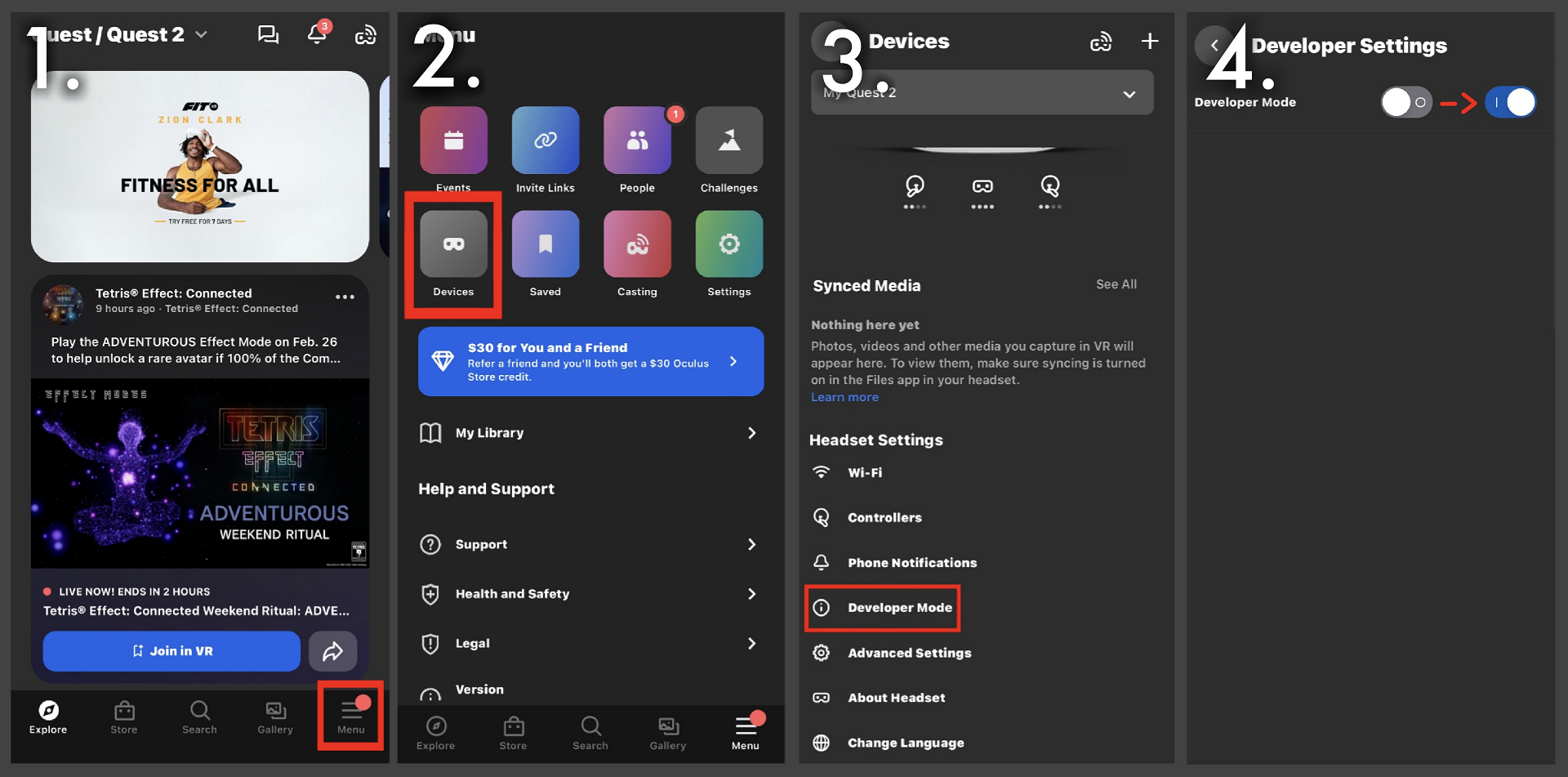
Installing
Connecting the Quest to the Raspberry Pi
- Connect your Quest to your Raspberry Pi using a USB-C to USB-A cable.
- Check inside the headset if it asks you to allow the connection. If it does, click on
Allow. - Run
adb deviceson your Raspberry Pi. If it prints out a device id, everything is working.
Downloading and Installing QAVS
QAVS (Quest App Version Switcher) is a tool which can downgrade and mod BeatSaber. We are going to use it in this tutorial since it's the easiest way to downgrade.
In order to download and install QAVS, run the following commands:
- Download QAVS from the Official Release Page:
wget https://github.com/ComputerElite/QuestAppVersionSwitcher/releases/latest/download/com.ComputerElite.questappversionswitcher-Signed.apk- Make sure the file was successfully downloaded by running
ls. It should print outcom.ComputerElite.questappversionswitcher-Signed.apk. - Install the APK by running the following command:
adb install com.ComputerElite.questappversionswitcher-Signed.apkDowngrading and Modding BeatSaber
- Make sure you got BeatSaber installed on your Quest. If you don't, install it from the Oculus Store.
- Open QAVS on your Quest. It may ask you to start modding beat saber. If it does, click on
Start. - It may ask you to downgrade, if it does, you need to log in with your Meta account in the tools tab.
- Follow the Instructions given by QAVS and you should be good to go.
Troubleshooting
I can't connect to my Raspberry Pi
- Make sure you're connected to the same network as your Raspberry Pi.
- Make sure you're using the correct ip.
- Make sure you're using the correct username and password.
I can't connect to my Quest
- Make sure you're using a USB-C to USB-A cable.
- Make sure you're using the correct cable.
- Try running
adb kill-serverand thenadb devicesagain.
My pi crashes when connecting the quest
- Make sure the power supply is strong enough. The Raspberry Pi needs at least 2.5A to run properly.
- Try using a different cable.
Other issues
If you have any other issues, feel free to ask in the BSMG Discord.