Linux Modding Guide
Preface
Most Beat Saber mod installers weren't built to run on Linux, so we have to do some small things to get it to work on Linux. It is very similar to a Windows install, but you will need some workarounds.
WARNING
Using mods in Linux isn't supported by mod developers, so you might encounter bugs!
INFO
You only need to install one of these mod managers. Installing multiple of these might conflict with each other making mods not work in game.
Using BSManager
DANGER
Run the game at least once before trying to mod the game! This applies to reinstalling your game too.
THIS IS CURRENTLY THE RECOMMENDED MOD INSTALLER AND DOWNGRADER.
To install BSManager in your specific distro, just follow the instructions within the wiki guide located here.
Open BSManager and install the latest Beat Saber version with the recommended label. Click on the recommended version then click on the
Downloadbutton.
NOTE: It's recommended to mod a downloaded Beat Saber version instead of the original Steam version since the Steam might update Beat Saber and break some of the mods installed.
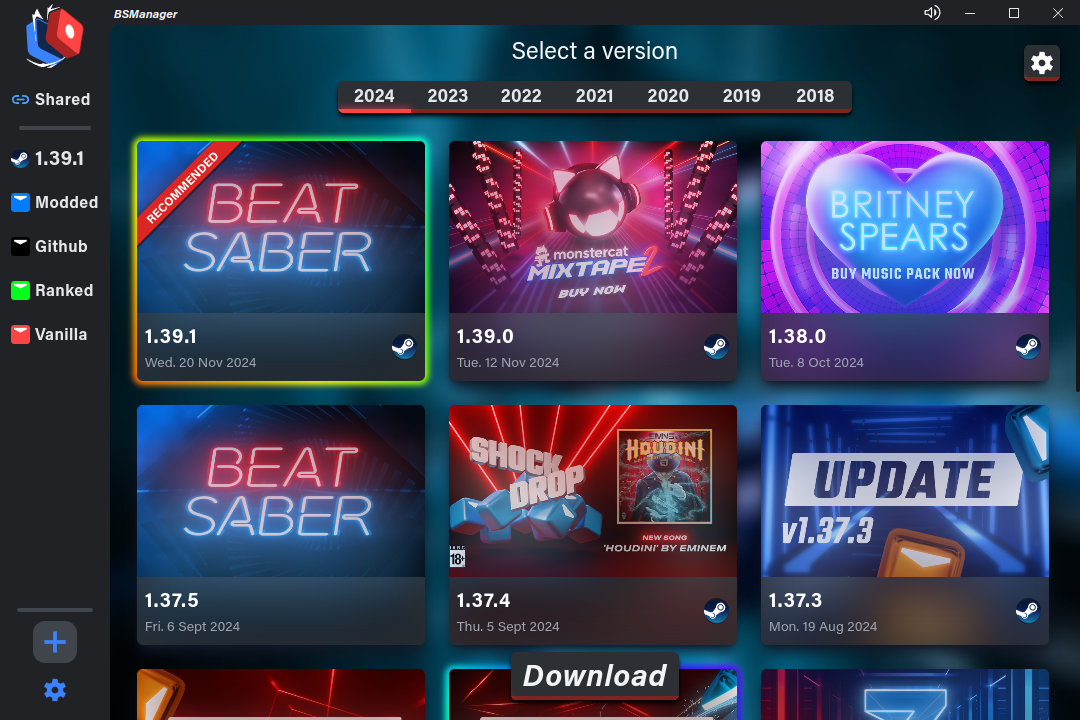
- Once done downloading, you will see the downloaded version on the left side panel. Click on that version and navigate to the
Modstab.
NOTE: A popup that will appear to warn you about modding the first time you try to install mods, accept this to continue.
- Select the mods you want to download and click on the
Install or updatebutton.
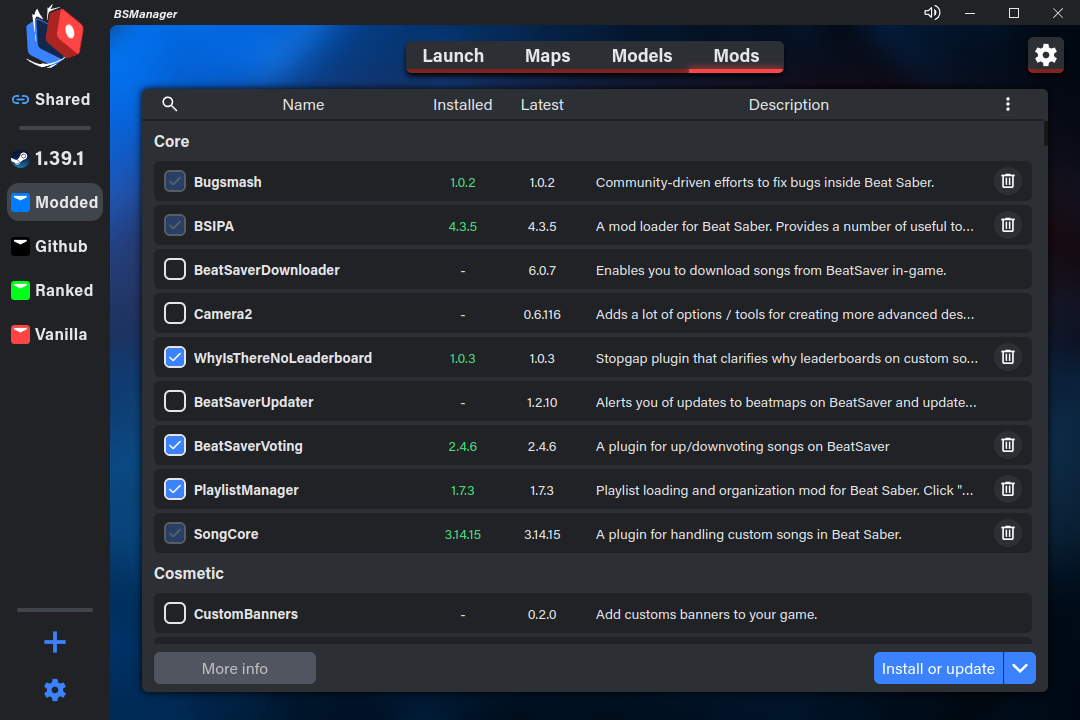
- Start Beat Saber from BSManager. Your mods should be installed.
Using BeatSaberModManager
DANGER
Run the game at least once before trying to mod the game! This applies to reinstalling your game too.
Download BeatSaberModManager from Github and extract it to a directory on your system.
Run the executable.
Read the Intro, then navigate to the
Modstab and select the mods you want to install, finally pressRefresh Mods.
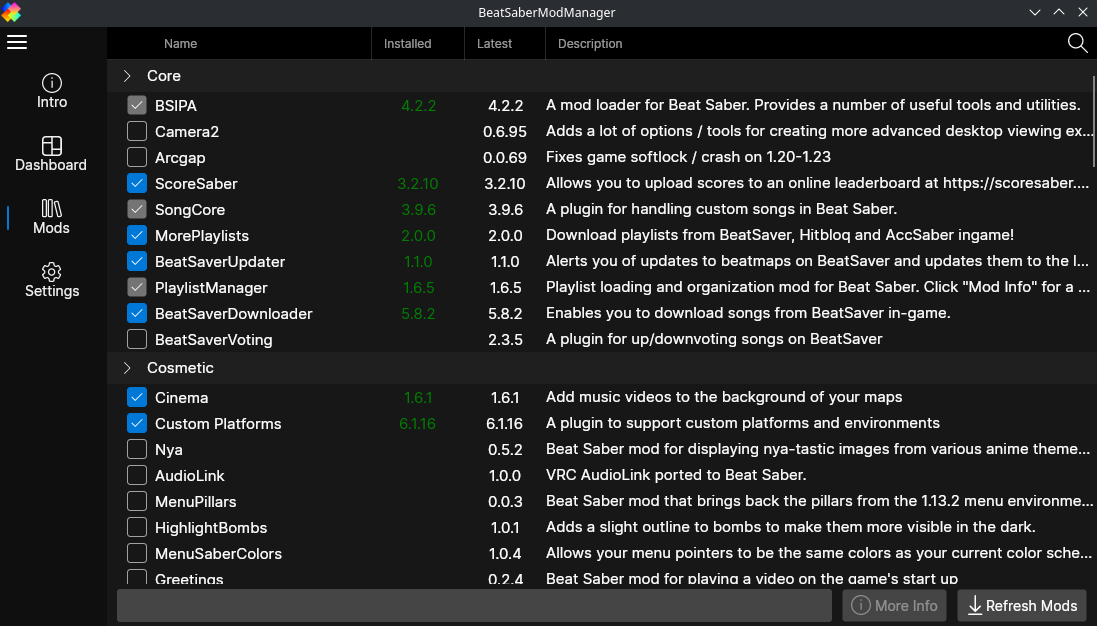
- Wait for your mods to finish installing.
- Start Beat Saber. Your mods should be installed.
Using Beataroni
DANGER
Run the game at least once before trying to mod the game! This applies to reinstalling your game too.
- Download Beataroni from GitHub and extract it to a directory on your system.
tar -xzf Beataroni-linux64-1.0.tar.gz- Run
Beataroni-Linux.sh. - Type in your Beat Saber installation location and select the correct version then press continue.
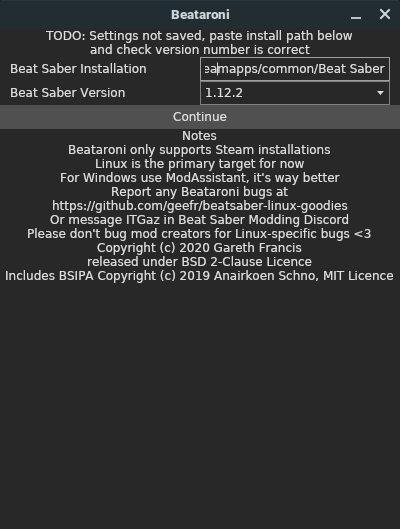
- Select the mods you want to install then press continue. You will need
BSIPA(at the top of the list) as it is a dependency for all other mods.
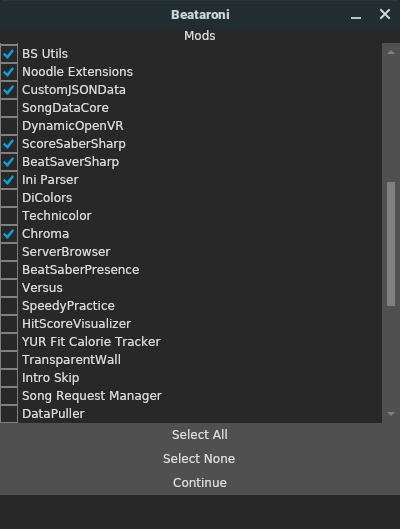
- Wait for your mods to finish installing.
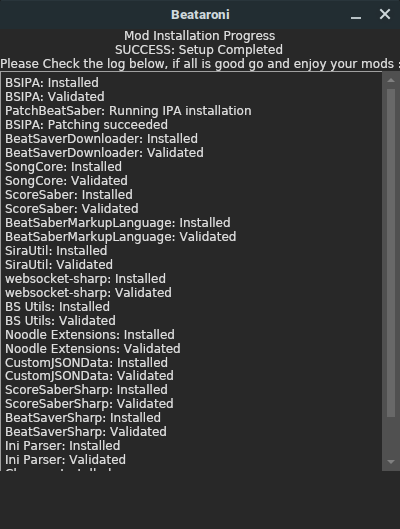
- Start Beat Saber. Your mods should be installed.
Using Wine and Winetricks
DANGER
Run the game at least once before trying to mod the game! This applies to reinstalling your game too.
Make sure you have Wine and Winetricks installed before starting.
- Make a new 32-bit Wine prefix.
export WINEARCH="win32"
export WINEPREFIX=~/.winemods
wineboot -u- Install the dotnet472 and d3dcompiler_47 packages using winetricks. If it asks to restart choose 'Restart later'.
winetricks dotnet472 d3dcompiler_47
WARNING
There will be multiple install prompts you will have to go through, this is normal!
- Download a mod installer and put it in your install folder.

- Move your Beat Saber folder onto your desktop and open a terminal
- Navigate to your Beat Saber folder in a terminal and run your installer in Wine.
cd (YourSteamLibraryFolder)/steamapps/common
cd "Beat Saber"
wine ModAssistant.exe
After running the command, you should then see this error window. Click ok.
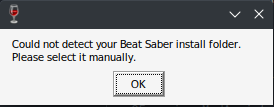
- Direct the installer to your Beat Saber directory
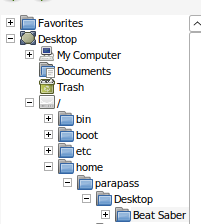
- Install your mods. You should now have a Plugins folder.
- Close out of the installer and put the Beat Saber folder back into common.

- Start Beat Saber and check if the mods are installed. If they aren't you may need to do a DLL override
Using a Virtual Machine
DANGER
Run the game at least once before trying to mod the game! This applies to reinstalling your game too.
Make sure you have VirtualBox installed before starting.
- Download a Windows 10 ISO
- Make a new Windows 10 virtual machine and start it.
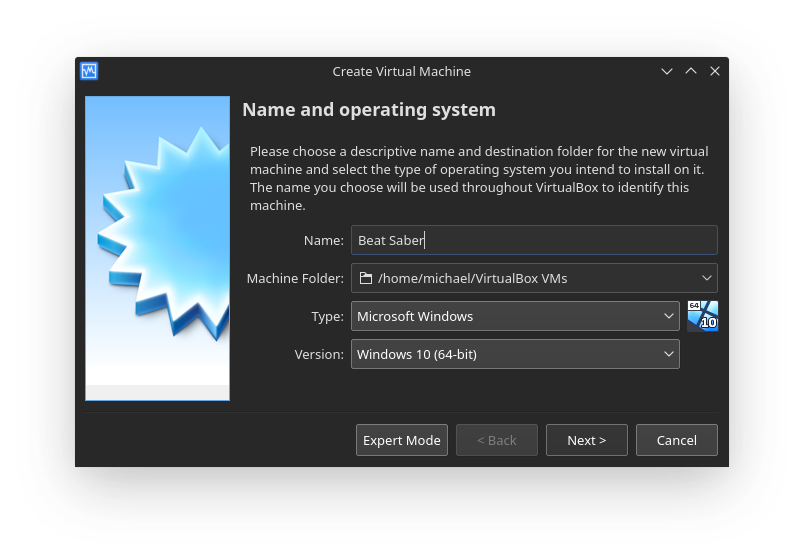
- When asked, select the Windows 10 ISO. and start it.
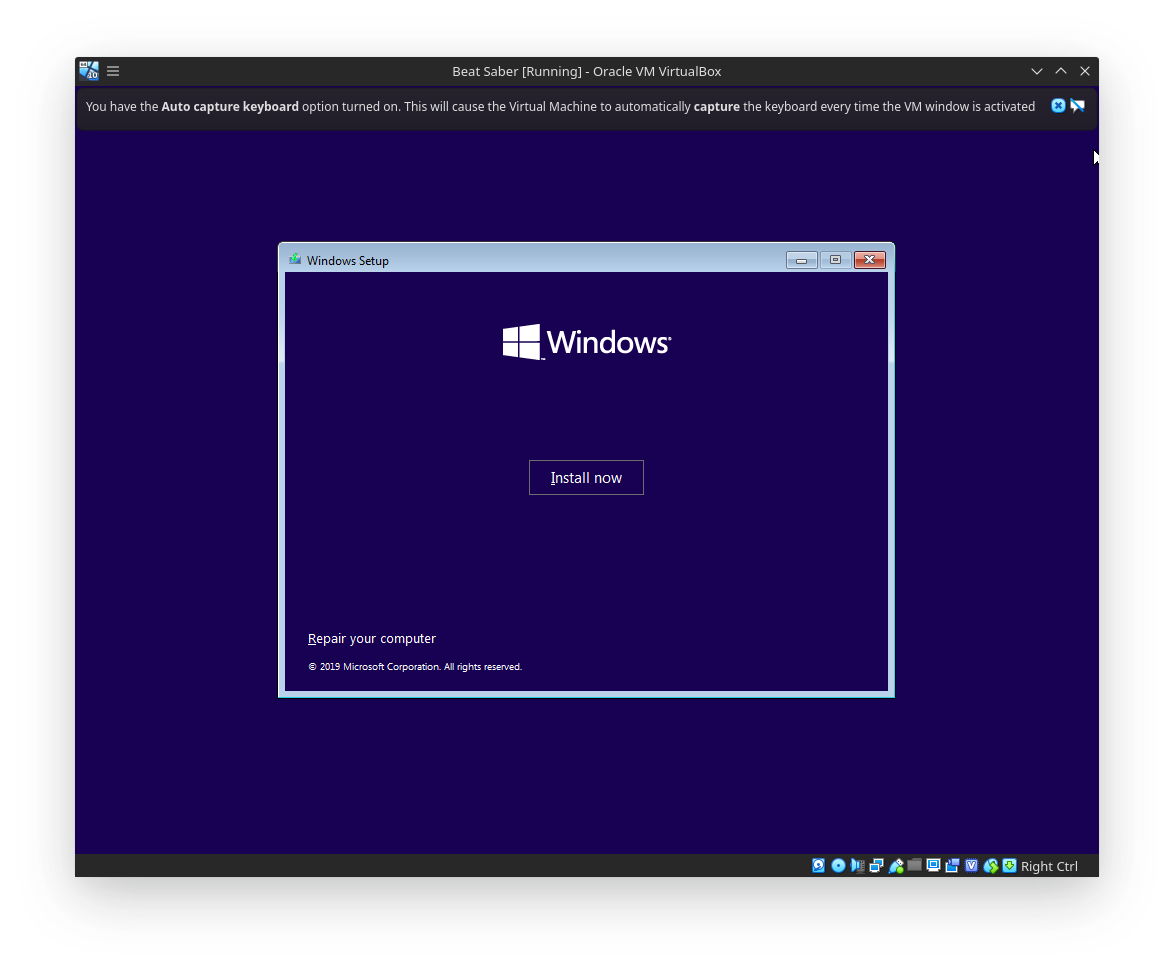
- After you are finished installing Windows, download a mod installer inside the VM.
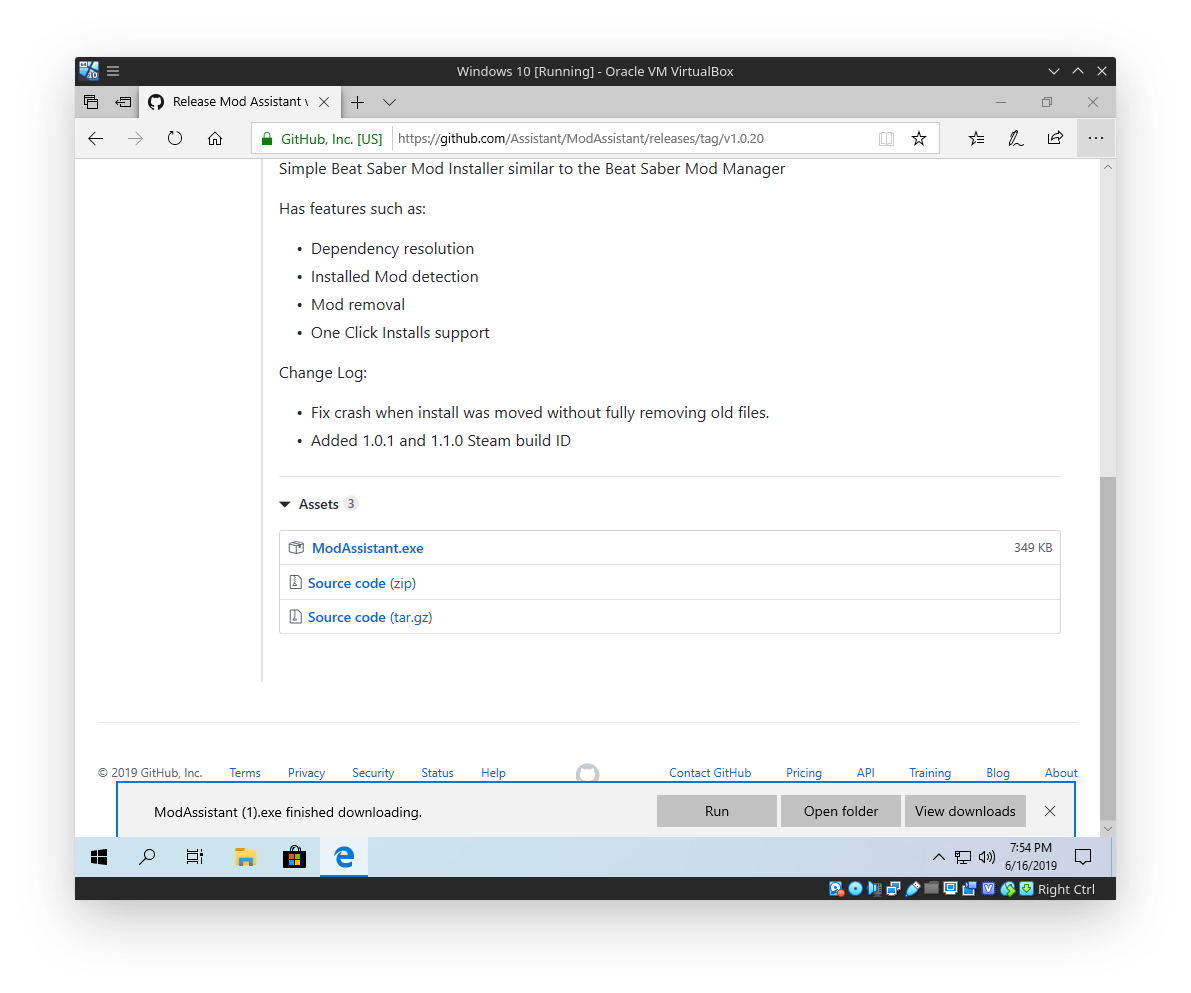
- Make a shared folder by going to 'Devices > Shared Folders > Shared Folder Settings...'. Make a new shared folder with the common folder
/.local/share/Steam/steamapps/common/and turn Auto-mount on.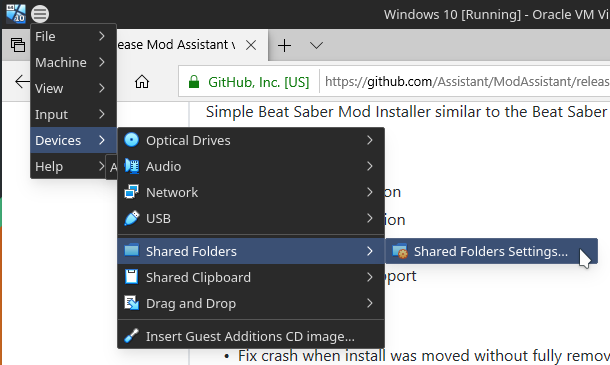
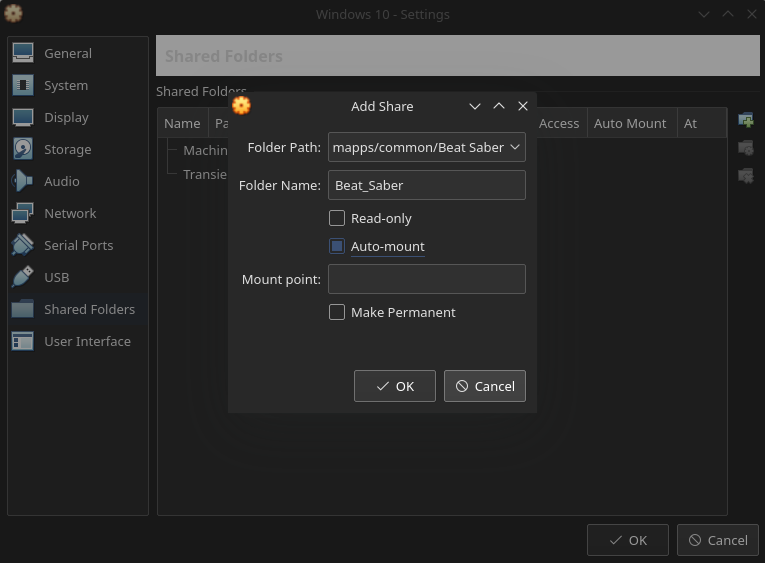
- Run the mod installer you have downloaded, and manually select your Beat Saber folder, then install your mods.
- Exit the VM and start Beat Saber. Your mods should be installed. If they aren't, go to DLL Override
DLL Override
Wine doesn't use DLLs the same way Windows does, so you have to change a few things to make the IPA injection work.
DANGER
Messing with registry files can be dangerous, make sure you don't touch anything besides what the guide tells you to.
If you messed up the registry file, either verify your game files or reinstall Beat Saber after backing up your files.
- Navigate to
/.local/share/Steam/steamapps/compatdata/620980/pfx/and openuser.reg - Inside the file, navigate to
[Software\\Wine\\DllOverrides]. Try Ctrl + F and type DllOverrides to get there more quickly - Paste
"winhttp"="native,builtin"on the bottom below the others, and save the file.
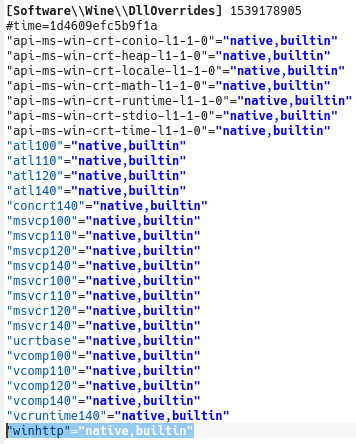
Have questions?
Visit the FAQ or drop by the #pc-help tab in the BSMG Discord!