Quest Modding with Android
Quest Modding Information
BMBF does not support Quest 3 at this time.
As of the Quest v63 update, the Quest 2 and Pro are no longer moddable using BMBF.
Quest 2, Pro, and 3 modding is only possible using QuestPatcher with a computer.
WARNING
Installing BMBF and modding your game will disable Official Multiplayer as well as viewing and uploading scores on the base game leaderboards. If you would like to play modded multiplayer, you need the Beat Together and MultiQuestensions mods, which enables cross-play between PC and modded Quests and allows for custom songs to be played. The mod can be found in the Beat Saber Modding Group in #quest-mods or on the Questboard site.
To get leaderboards on custom songs and to be able to get Performance Points (PP) from ranked songs you need the ScoreSaber mod. This link will take you to the ScoreSaber page to set it up. ScoreSaber does not replace the base game leaderboards, it only adds leaderboards for custom songs.
Note: Check the updates channel in the ScoreSaber Discord to see if the mod is available for the current game version.
NOTE
The recommended way to install BMBF is with SideQuest on a PC. This method should only be used if you do not have access to a PC.
- Requirements
- Enable Developer mode on your Quest
- Setup your Phone
- Installing BMBF with your Phone
- Setup Beat Saber
Requirements
- An Android Phone or Android Tablet
- iPhones or iPads are NOT supported
- A paid Version of Beat Saber on the Oculus Quest Store
- A Cable to connect your Quest to your Phone (If your phone charges over USB C the charger that was included with your Quest should work)
How to Enable Developer Mode on the Oculus Quest
There are two methods, the first one requires a credit card. If you do not have one you can follow the I have no Credit Card steps instead.
Verify with a Credit Card
Head to the Oculus dashboard and sign in with your Facebook Account.
After you successfully logged in and verified you can create your new Organization.
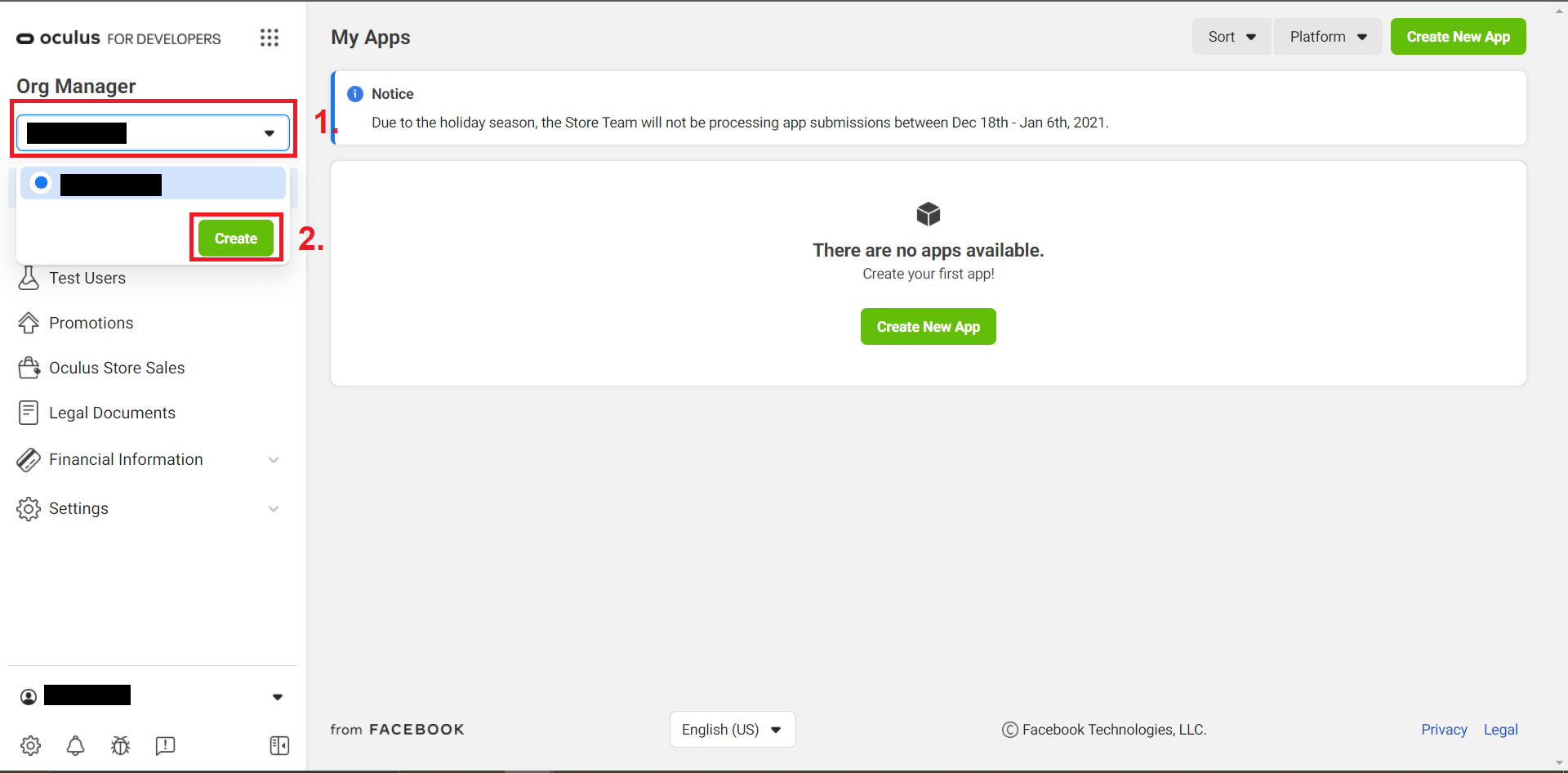
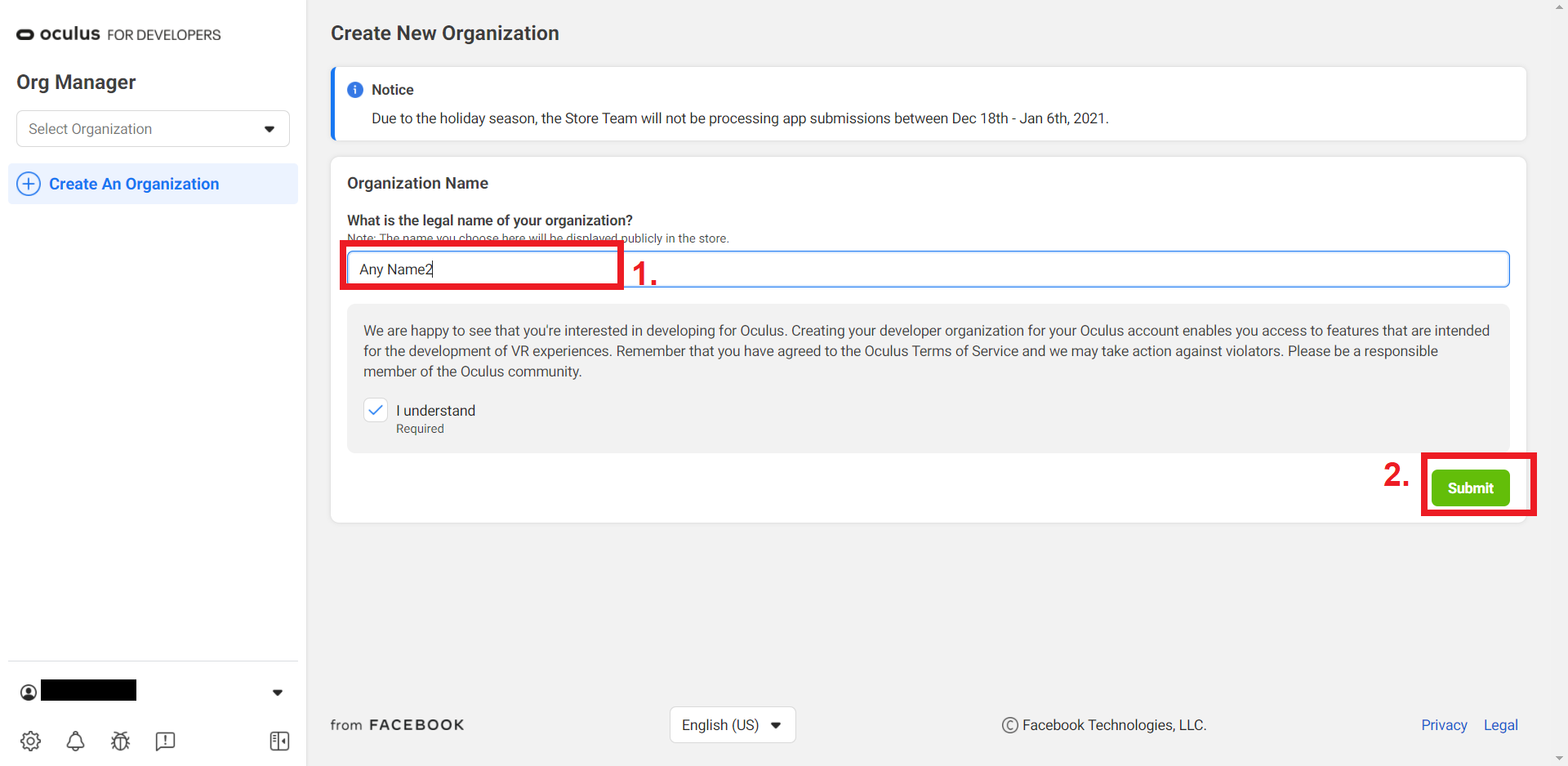
After you created it, you can enable Developer mode in the Oculus app on your smartphone.
Enable Developer mode in the Oculus App
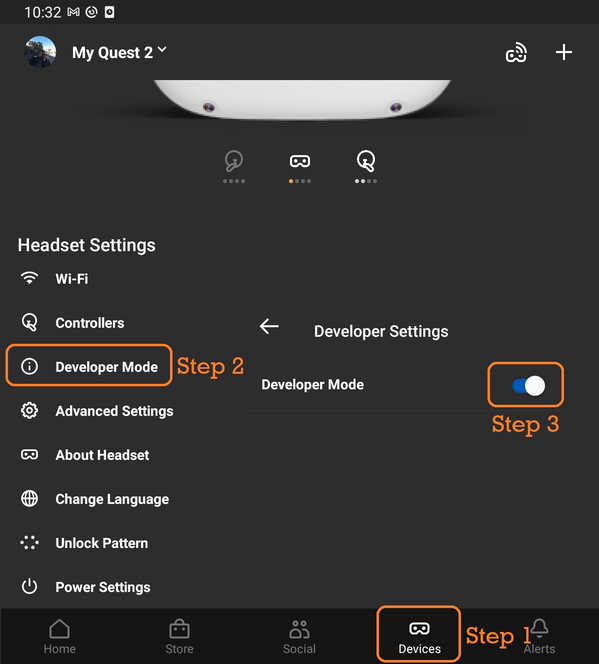
You can now skip to Setup your Phone
I have no Credit Card
So please note that you have to create a second account (Oculus developer account) and then add your Facebook profile to the organization created. It is a bit harder.
TIP
If you have a friend who has a organization you can ask them to add you so you do not have to make a new account. If so, tell your friend to follow the steps in Add yourself to the organization using your Facebook account instead.
Create a New Developer Account
- Go to the sign up page for Oculus developers and click
Create an Unmerged Oculus Developer Account. - Fill in all required information.
- Verify with the email you got sent and log in again with the account you created.
- Go to the verify page and set up Two Factor Authentication.
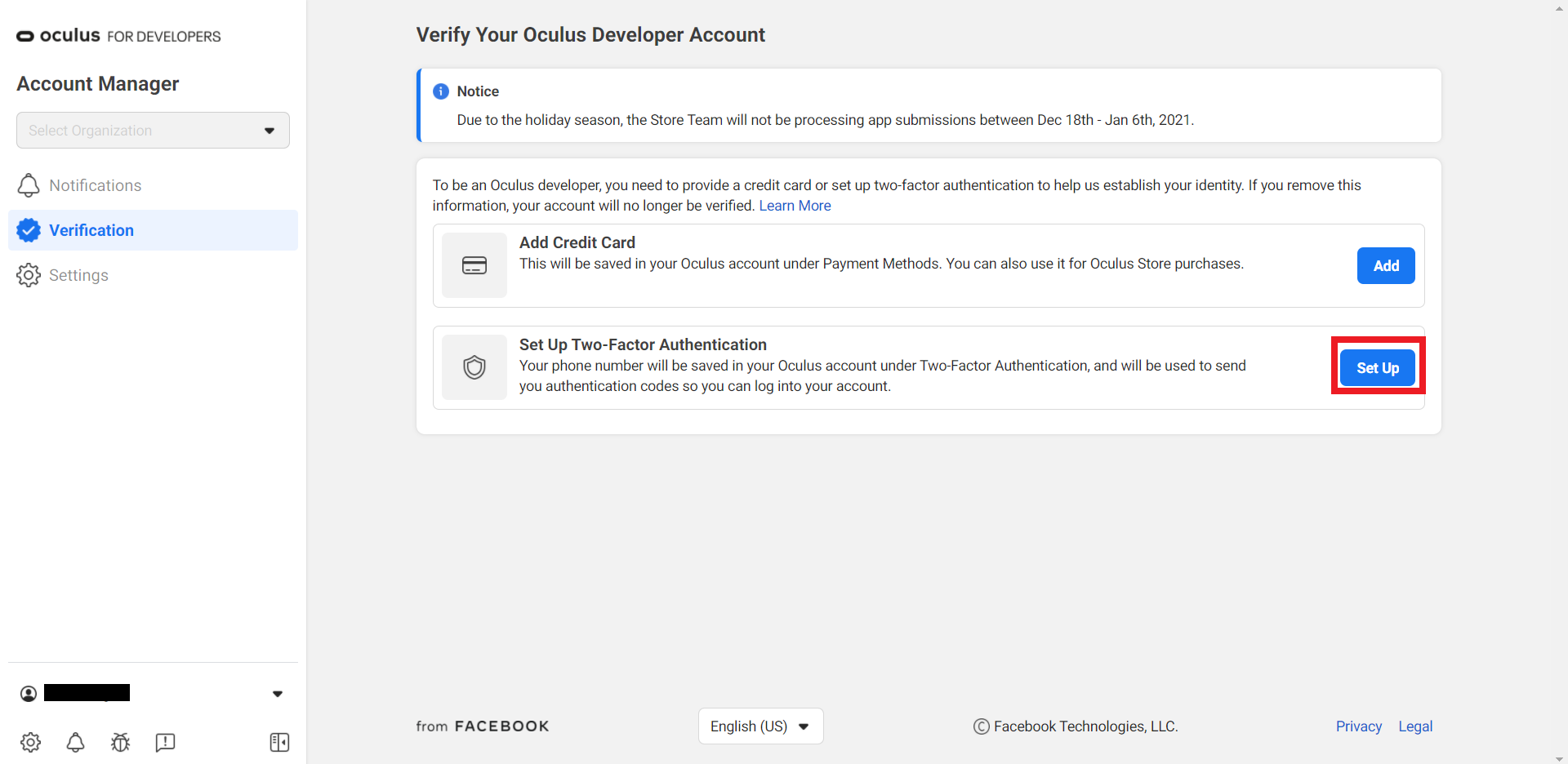
Create New Organization
After you did that head to the Oculus Dashboard and create a organization with almost any name you want.
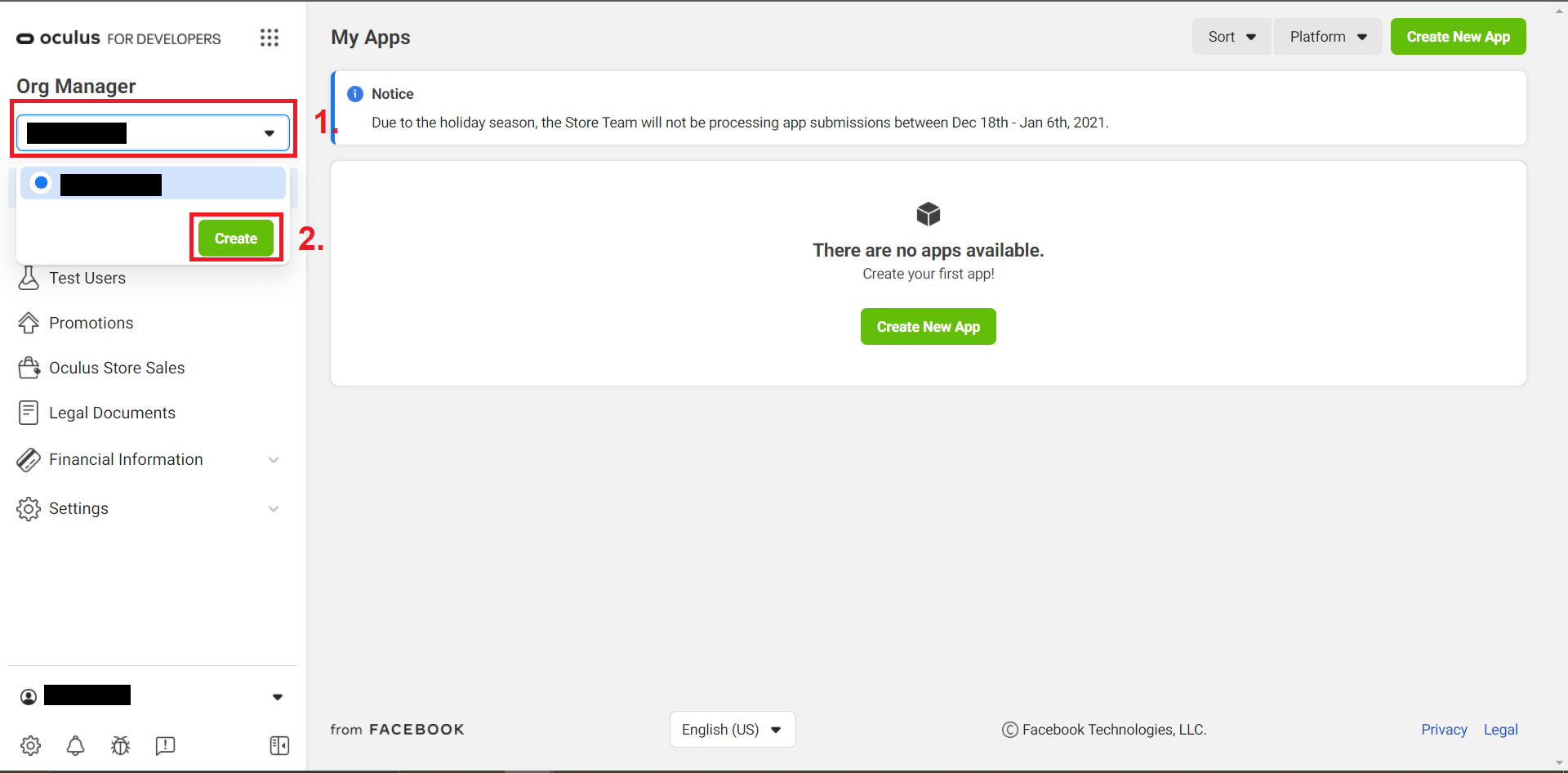
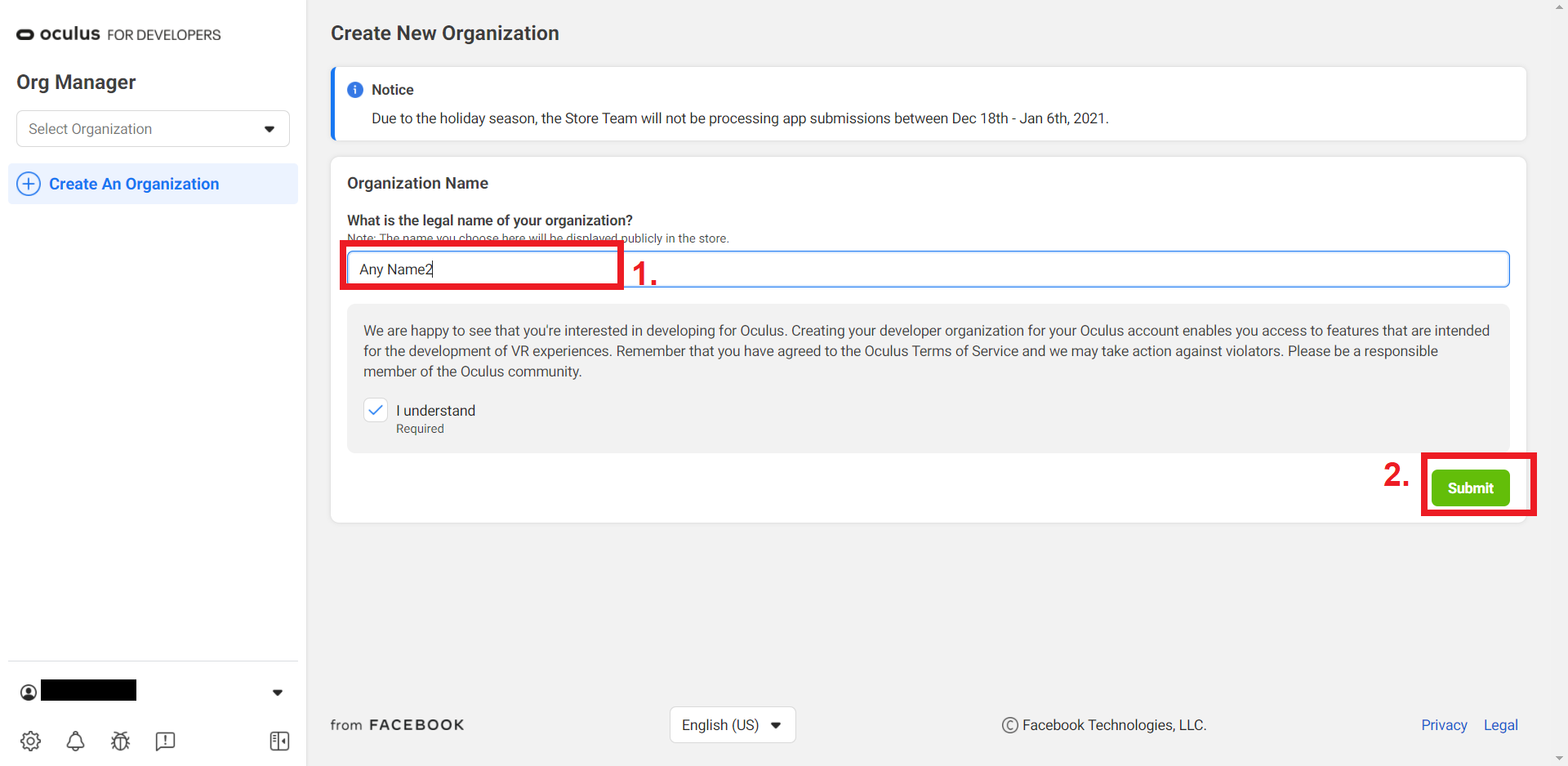
Add Yourself to the Organization
After you created your Organization you have to add your Facebook profile to your Organization by Selecting your Organization in the drop down and then clicking on Members. There you add a new Member with the Role Admin and put in the Username of your Facebook profile. After that, click add and the user should be added.
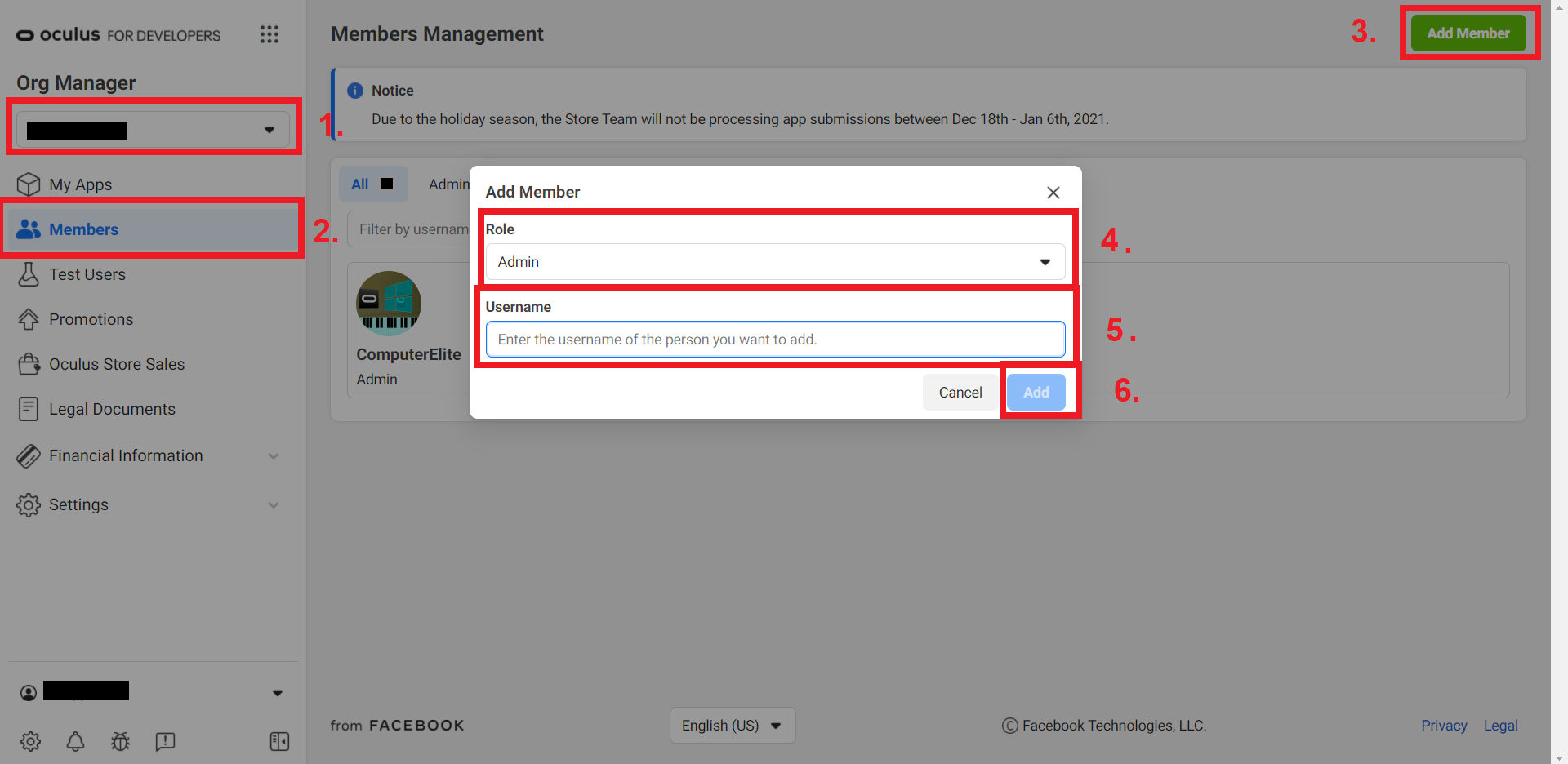
Enable Developer Mode in the Oculus App
You should now be able to enable the developer mode in the Oculus app on your smartphone.
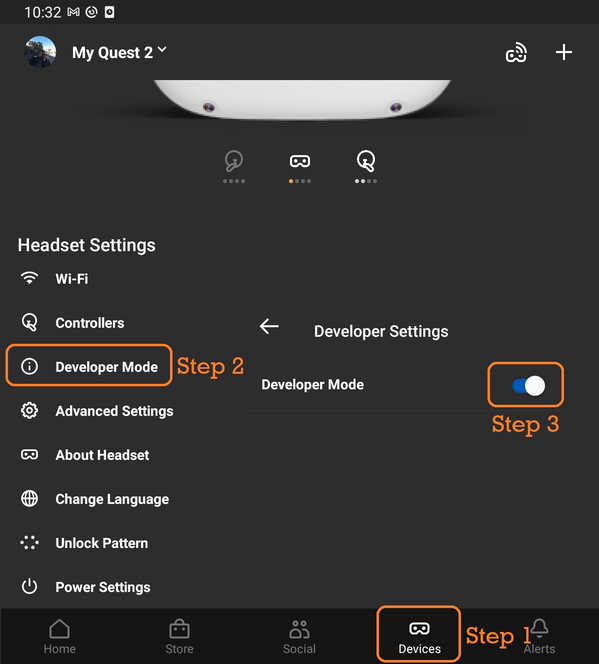
You can now continue to Setup your Phone
Setup your Phone
- Download the SideQuest app from the Google Play store
- Enable Developer mode on your Phone
- Go into your Android settings
- Scroll to "About phone" and open it
- Tap "Software information"
- Tap the "Build number" field until it says Developer mode enabled. This should take about 7 taps.
- Enable USB debugging on your Phone
- Go back to settings
- Tap "Developer options"
- Activate USB debugging
Installing BMBF with your Phone
WARNING
Before modding, run Beat Saber once, play a level and immediately fail!
Open Sidequest on your Phone connect and your Quest with your phone via the USB Cord. You should get a USB debugging pop-up in your Quest and on your phone. Select allow on both devices and if you prefer, select always allow.
Now if SideQuest picked your Quest up you should see the SideQuest logo with a green dot next to it at the bottom of your Screen.
Then install BMBF by clicking the search icon at the top of SideQuest and search for BMBF. You should see an app with an unicorn as symbol. Tap on that and click INSTALL TO HEADSET.
Afterwards you should have BMBF installed on your Quest and are ready to mod Beat Saber.
Setup Beat Saber
After successfully installing BMBF onto your Quest you should be able to find it in your Quests library under unknown sources.
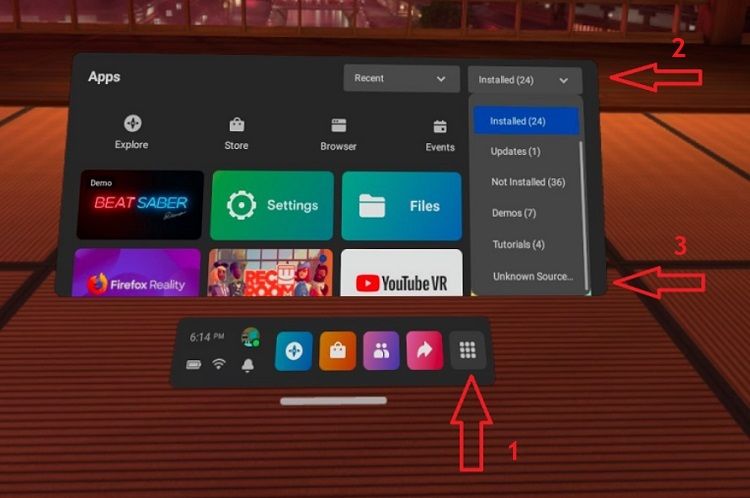
Open it and allow file access after starting it if prompted. Now follow the on-screen instructions carefully. After you finished you should see BeastSaber.
If at any point during the install process, you get the Restore App popup just click Close. This warning is directed to pirated versions of the game so there will likely be no consequences for ignoring it if you have a legitimate copy.
Now you can continue with the installing mods step of the installation process as if you were modding with your PC.