Modding Tools Setup for Visual Studio
We will be using the BeatSaberModdingTools (BSMT) extension in this tutorial, as it comes with modding templates and useful features, like saving your Beat Saber directory.
The Visual Studio extension can be downloaded from GitHub. You will need to download BeatSaberModdingTools.vsix. (Expand the Assets dropdown if you cannot find it)
Once downloaded, open the .vsix and it will install itself as a Visual Studio Plugin.
If you have any issues, consult the project's README and WIKI.
Template setup
BSMT comes with some working plugin templates to get you started as quickly as possible.
First, create a new project and find a template. We are going to use the BSIPA4 Plugin (Core) template, and we'll be calling our mod BSPlugin1. You should change the name to whatever you want to call your mod.
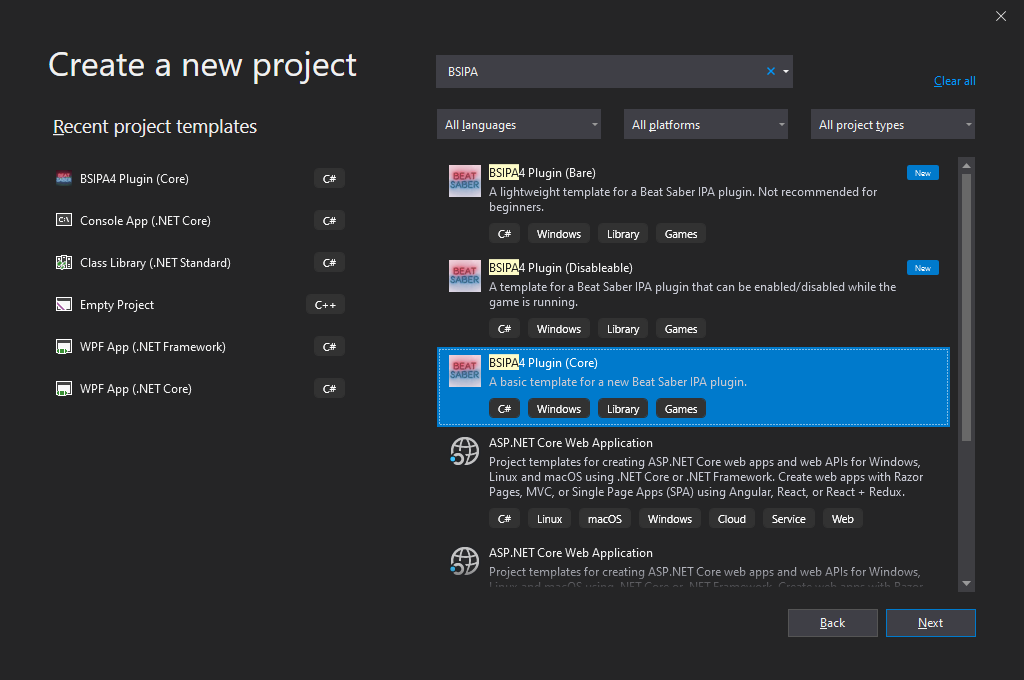
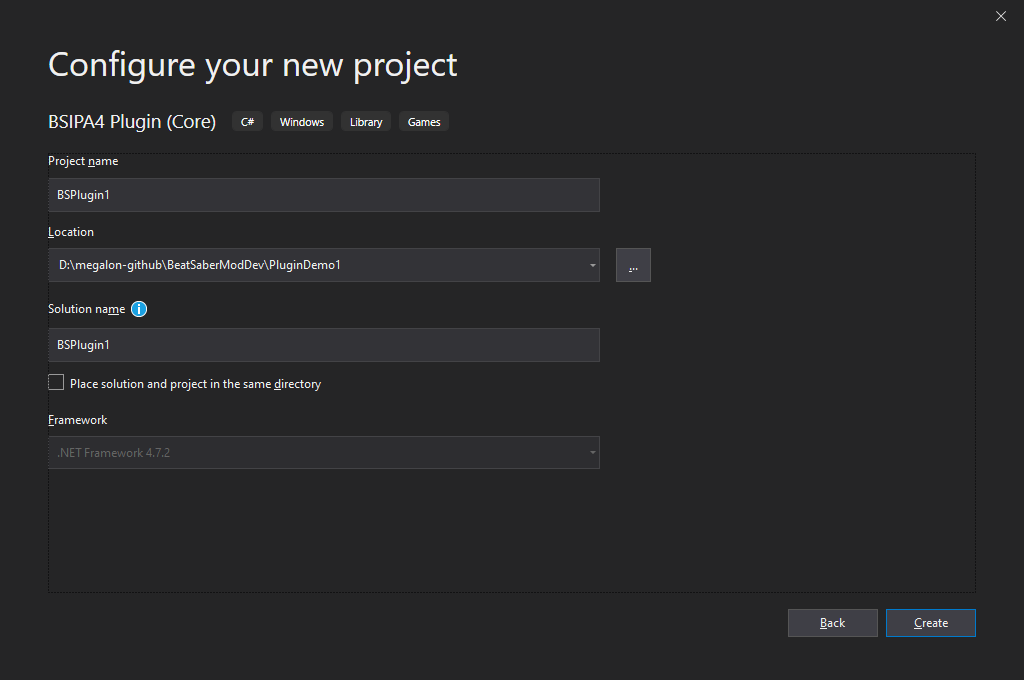
You will then need to set your Beat Saber Directory in Visual Studio. Follow the instructions on the template readme, or see the screenshot below.
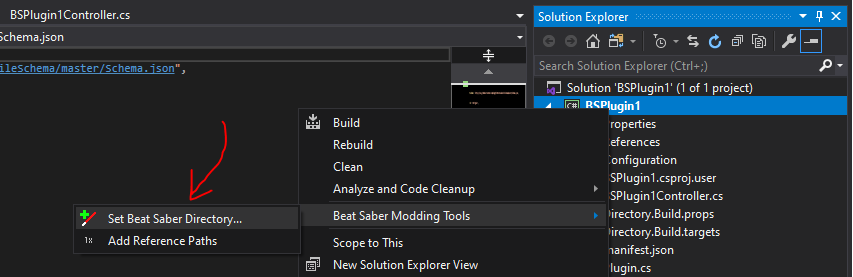
At this point, try and build the project, and it should automatically find the references for you and the build should succeed.
If your build does not succeed, check that you don't have any missing references.
TIP
BeatSaberModdingTools will automatically handle references. If your references could not be found, double-check the instructions.
If you need to manually add references, right click on References in the Project folder, then Beat Saber Reference Manager.... Select your references, then click "Apply".
You can find more information about the reference manager here.
Inspecting the Code
You should have 5 files open automatically with the template.
| Filename | About |
|---|---|
manifest.json | Information about your mod for BSIPA. |
Plugin.cs | The main file that is loaded for your mod. |
AssemblyInfo.cs | File information about your mod. This is mostly managed by Modding Tools. |
PluginConfig.cs | A template for enabling config for your mod. This is commented out by default. |
BSPlugin1Controller.cs | A generic MonoBehaviour for your mod. |
Edit your mod's Manifest
Fill out the manifest.json file with your information.
The name and id keys are used to identify your mod. The ID should match the ID used when uploading your mod to BeatMods.
WARNING
Do not remove the dependency on BSIPA. As of BSIPA v4.1 this is required for your mod to load.
After you're done with the setup, you can return to the main PC mod dev intro page to find out how to run your mod in game!