PC Mod Development Intro
Learn how to get started writing your own PC Mods.
Getting Started
WARNING
This guide is for making mods for the PC version of Beat Saber!
If you want to develop mods for the Quest Standalone version of the game, visit the Quest Mod Development Guide
Make sure your game is modded before trying to make a mod.
See instructions for modding Beat Saber on PC.
This guide assumes you have a basic to intermediate understanding of C# and Unity.
You may have difficulty understanding what is covered here if you do not have this foundation.
Beat Saber is made in Unity 2019.3 using C# with .NET framework 4.6
You will need to download the latest version of Visual Studio Community.
Setup Modding Tools
We will be using the BeatSaberModdingTools extension in this tutorial, as it comes with modding templates and useful features.
BeatSaberModdingTools is maintained by Zingabopp. If you find the tools to be useful, consider throwing some support their way.
You can download it on their GitHub.
You will need to download BeatSaberModdingTools.vsix. (Expand the Assets dropdown if you cannot find it)
Once downloaded, open the .vsix and it will install itself as a Visual Studio Plugin.
If you have any issues, consult the project's README and WIKI.
Template setup
First, create a new project using the template.
We are going to use the BSIPA4 Plugin (Core) template, and we'll be calling our mod BSPlugin1. You should change the name to whatever you want to call your mod.
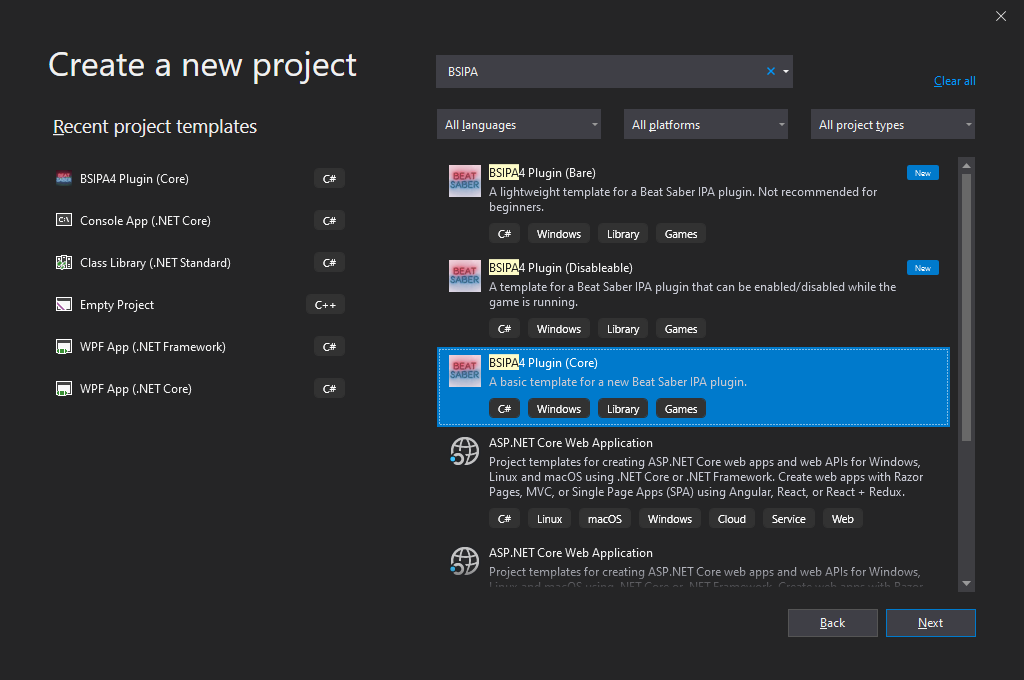
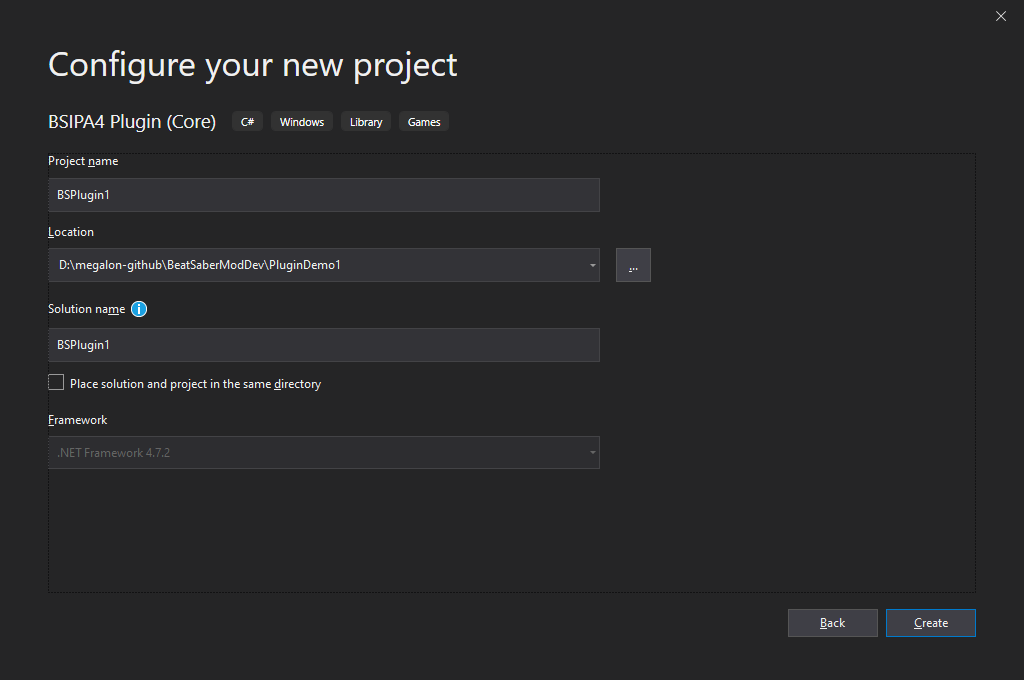
You will then need to set your Beat Saber Directory in Visual Studio. Follow the instructions on the template readme, or see the screenshot below.
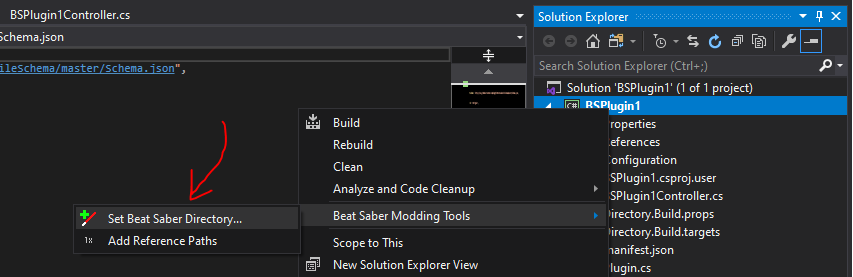
At this point, try and build the project, and it should automatically find the references for you and the build should succeed.
If your build does not succeed, check that you don't have any missing references.
TIP
BeatSaberModdingTools will automatically handle references. If your references could not be found, double-check the instructions.
If you need to manually add references, right click on References in the Project folder, then Beat Saber Reference Manager.... Select your references, then click "Apply".
You can find more information about the reference manager here.
Inspecting the Code
You should have 5 files open automatically with the template.
| Filename | About |
|---|---|
manifest.json | Information about your mod for BSIPA. |
Plugin.cs | The main file that is loaded for your mod. |
AssemblyInfo.cs | File information about your mod. This is mostly managed by Modding Tools. |
PluginConfig.cs | A template for enabling config for your mod. This is commented out by default. |
BSPlugin1Controller.cs | A generic MonoBehaviour for your mod. |
Edit your mod's Manifest
Fill out the manifest.json file with your information.
The name and id keys are used to identify your mod. The ID should match the ID used when uploading your mod to BeatMods.
WARNING
Do not remove the dependency on BSIPA. As of BSIPA v4.1 this is required for your mod to load.
Compiling
Build your plugin with Build -> Build Solution or CTRL + SHIFT + B
Your compiled DLL should automatically be copied to the Plugins folder in your Beat Saber directory! This will be done for both debug and release builds.
NOTE
When you are ready to release your mod, select the Release option to make a Release build of your mod.
Building in Release mode will generate a packaged .zip file ready to upload to BeatMods.
Testing your mod in-game
To test if your mod is loaded in-game, you will need to launch Beat Saber with the BSIPA Console enabled. Add --verbose as a launch argument and run the game.
For more information on launch arguments, see here.
When you launch the game, you should see BSIPA load your mod in the console window.
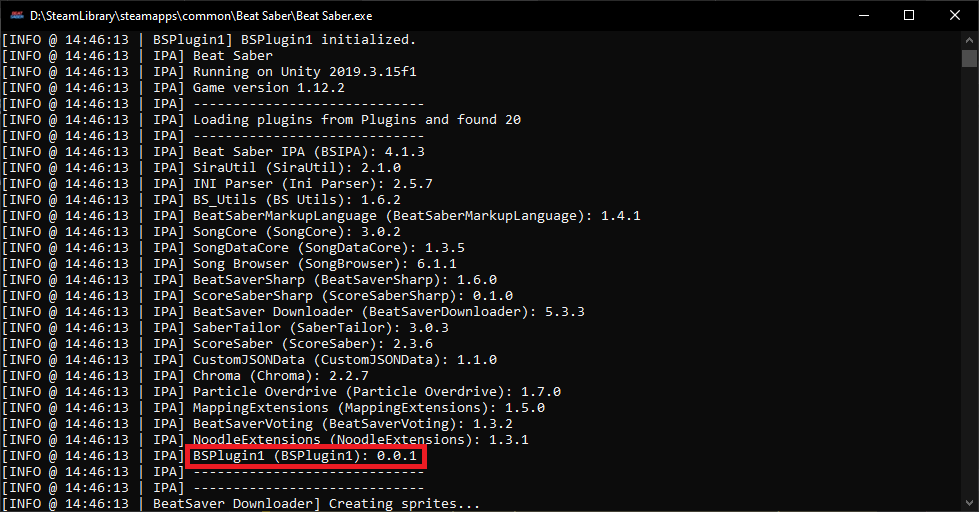
Next Steps
Here are some useful resources in continuing your modding career.
- If you need help with developing mods, you can ask in
#pc-mod-devon the BSMG Discord. - If you want to decompile code, check out dnSpy
- See the BSIPA Documentation for more information about the configuration system.
- If you need to patch the game's code for your mod, you should use Harmony. The
0Harmony.dllis already installed for modded games. - For experienced developers, you may be interested in learning about Zenject, the Dependency Injection system used heavily by Beat Saber. SiraUtil is a library that allows you to easily hook into this system.